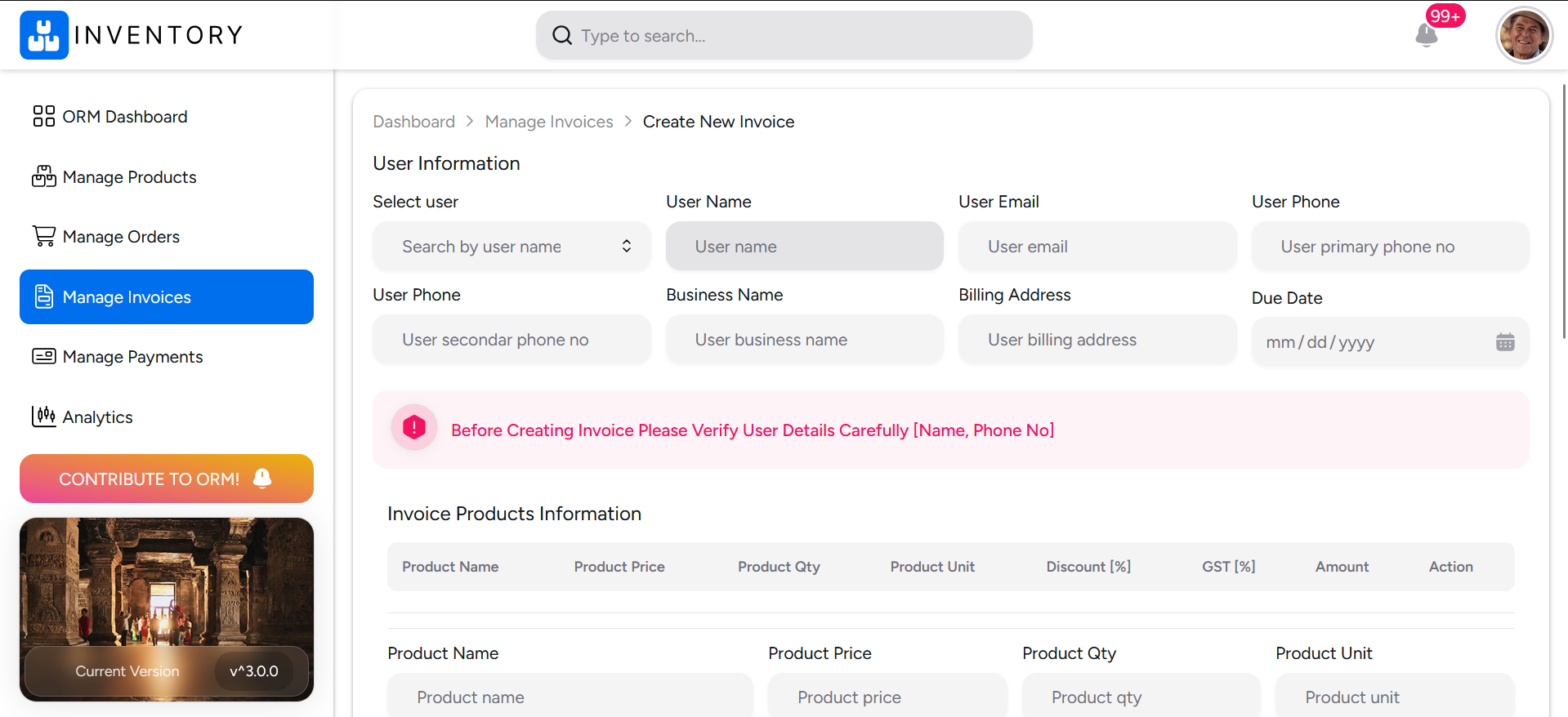
By following these steps, you can create professional-looking invoices using ORM Inventory. Otherwise checkout our youtube video. To watch the video Click Here.
First Step
Before creating an Invoice first add the user and if the exist then filter the user by searching the user’s name. Then select the user and you can see that other related fields are automatically fill up and select the Due Date field to generate Invoice.
Second Step
Please fill the fields related to Invoice Products Information
- Product Name
- Product Price
- Product Qty
- Product Unit
- Enter Discount
- Enter GST
Then click on the add product button.
Third Step
Select Payment Method and also check Subtotal, Total Tax, Total Discount
Fourth Step
Add Another Overall Discount otherwise leave. and then check Final Amount.
Final Step
And then the final step enter value of Total user paying and check Total due and then click Generate Invoice and you can see New Invoice Successfully Generated.
For more details visit ORM Inventory or contact us.
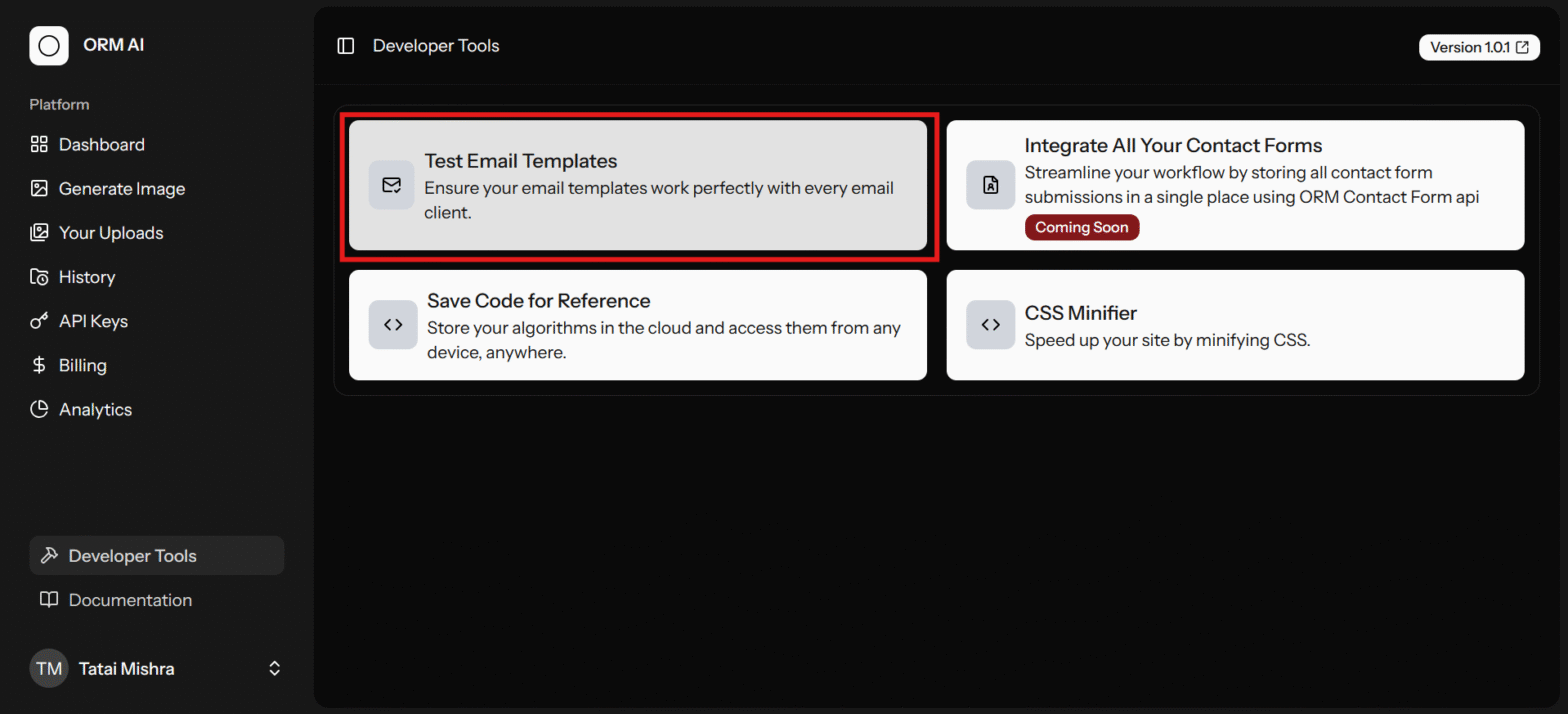
Test Email Templates for free
June 10, 2025
|Software
Test email templates for free before sending to customers to…
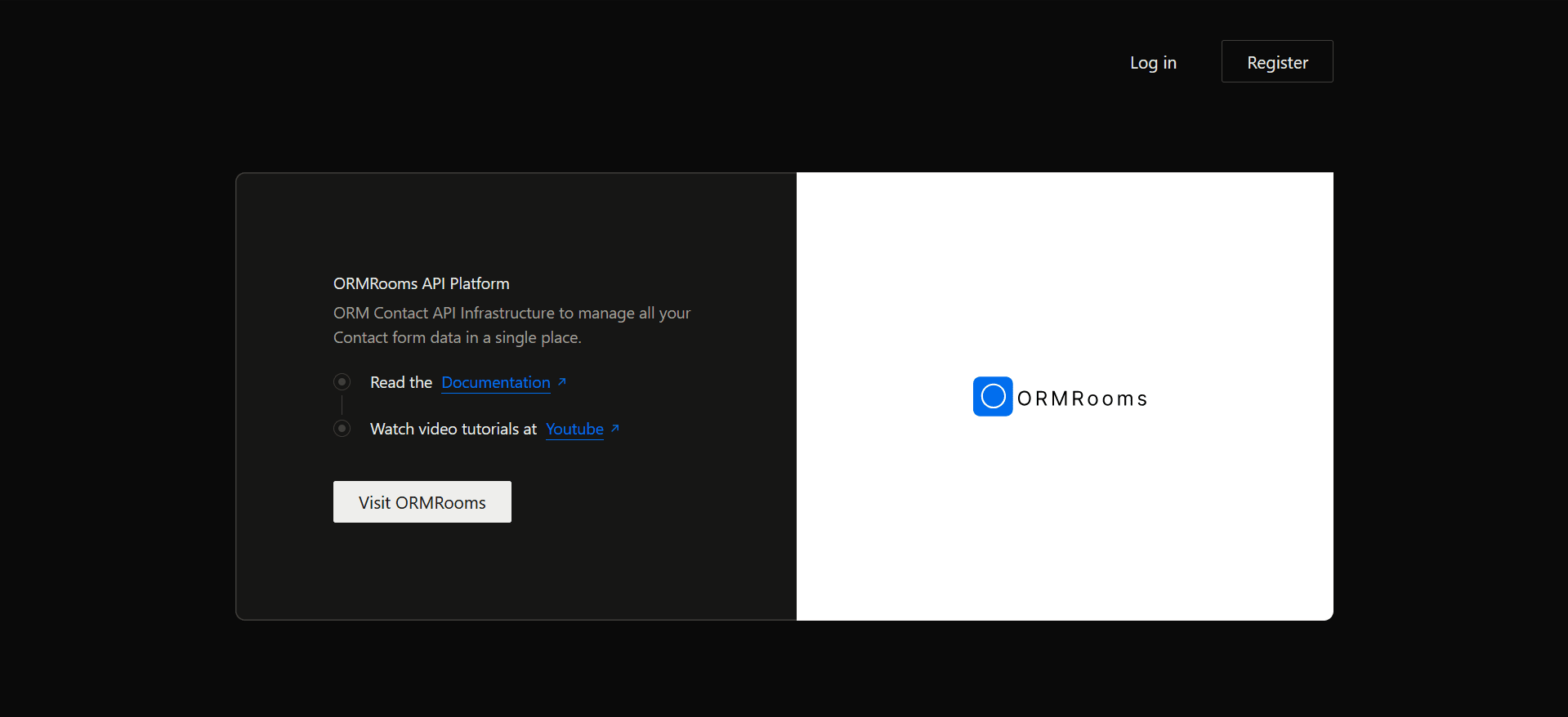
ORM Contact Api version 1.0.0 release
May 12, 2025
|ORM api
The official version 1.0.0 is released today under MIT license.…
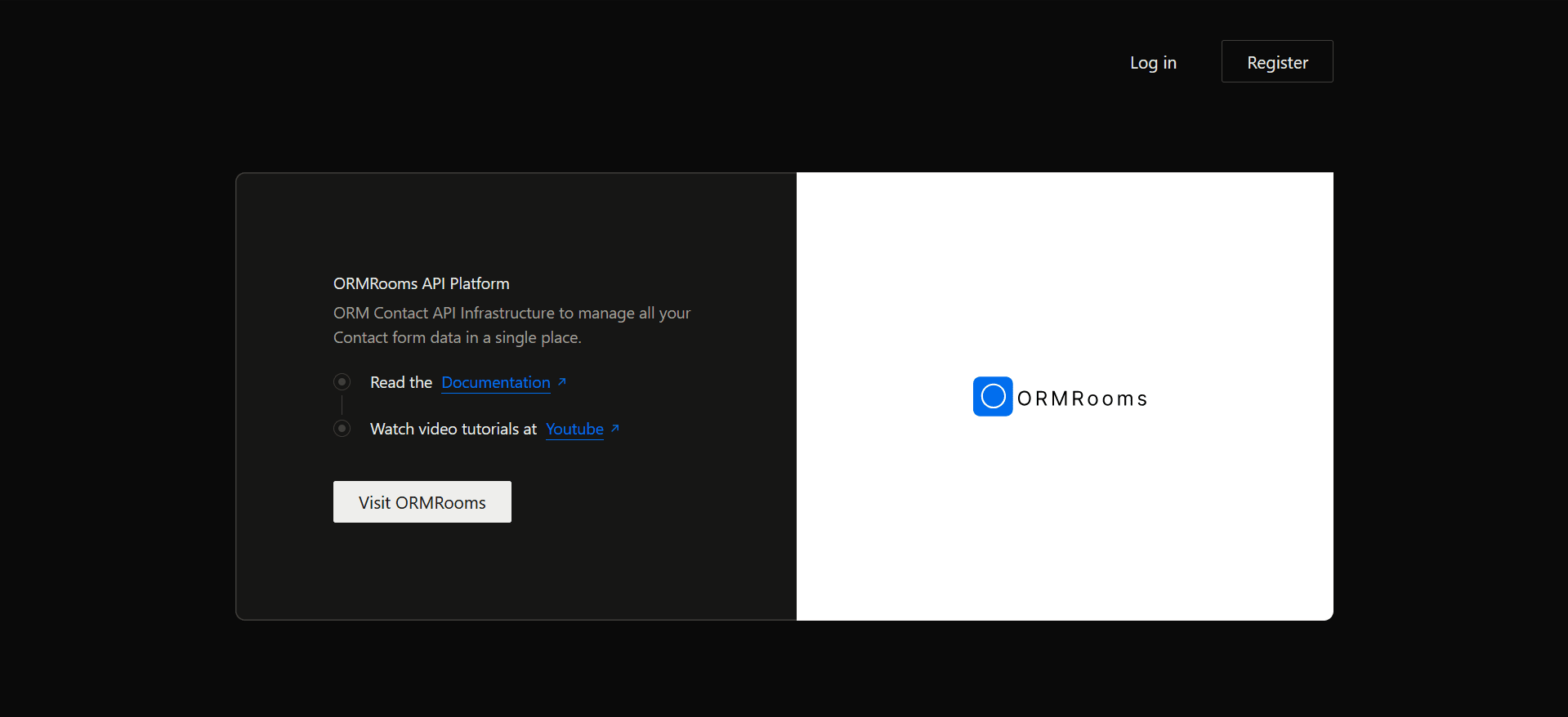
ORM Contact Api
May 11, 2025
|ORM api
An open-source platform for streamlined contact form management. Store and…
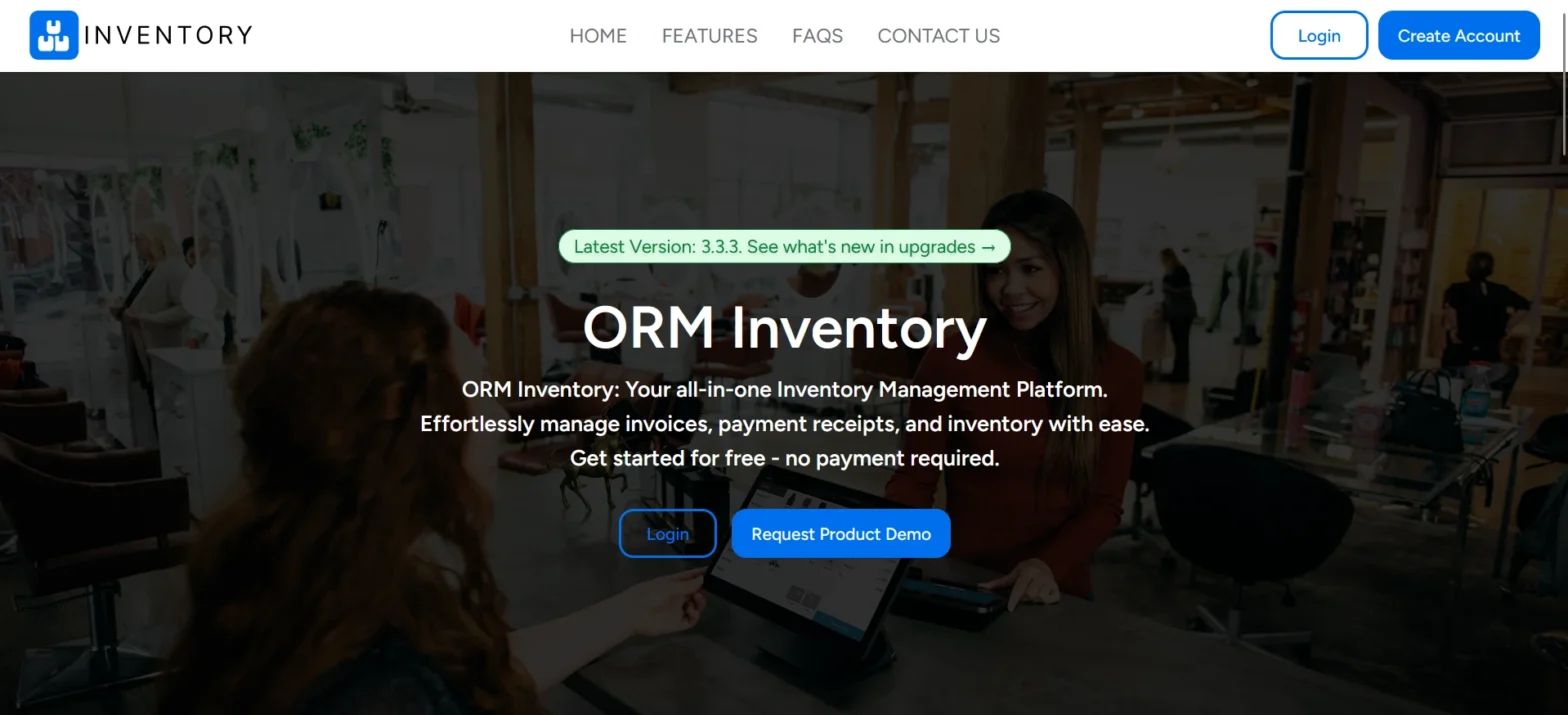
How to change ORM Inventory password
April 21, 2025
|ORM Inventory
Forgot your password? No problem! Here are some simple steps…
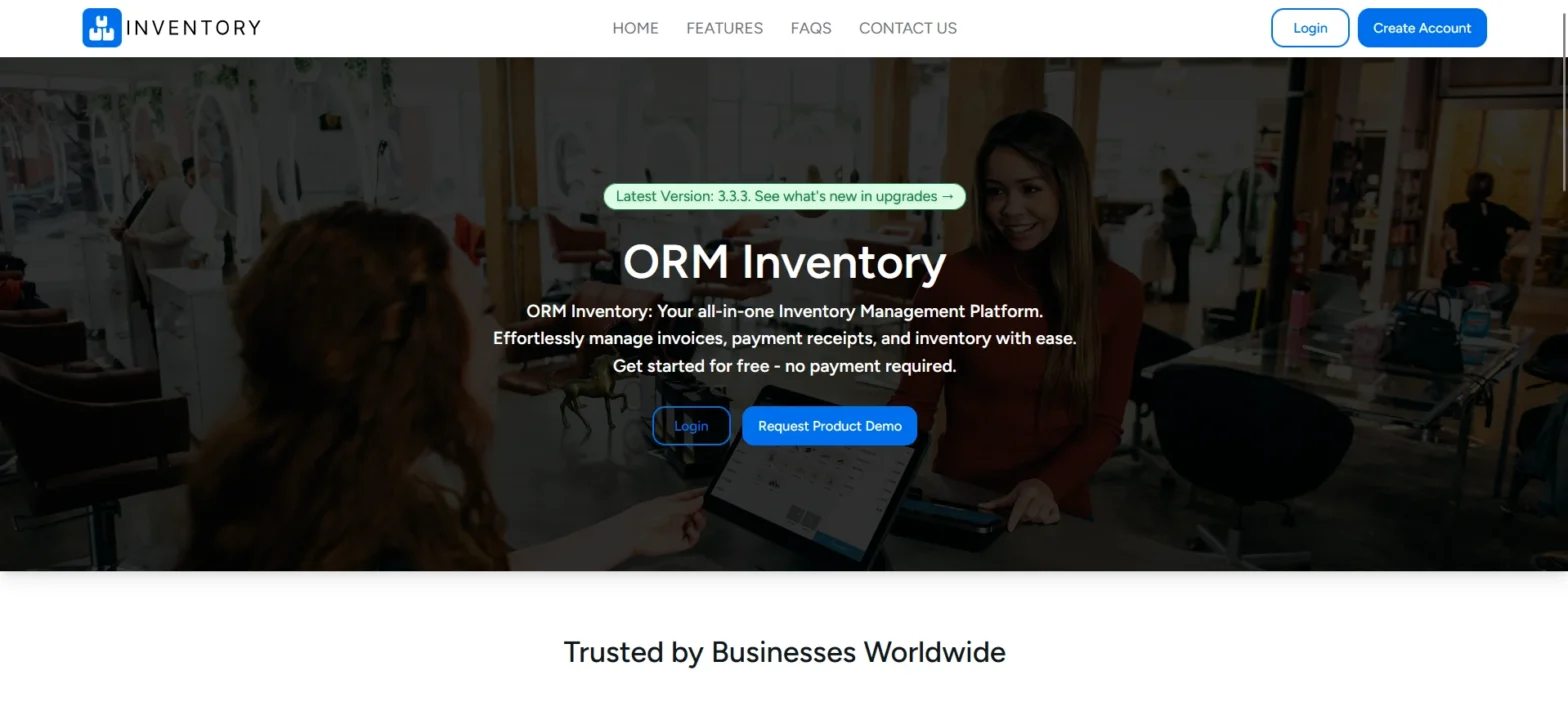
ORM Inventory version 3.3.3 is now available.
April 14, 2025
|ORM Inventory
ORM Inventory version 3.3.3 Many bugs were previously identified, and…
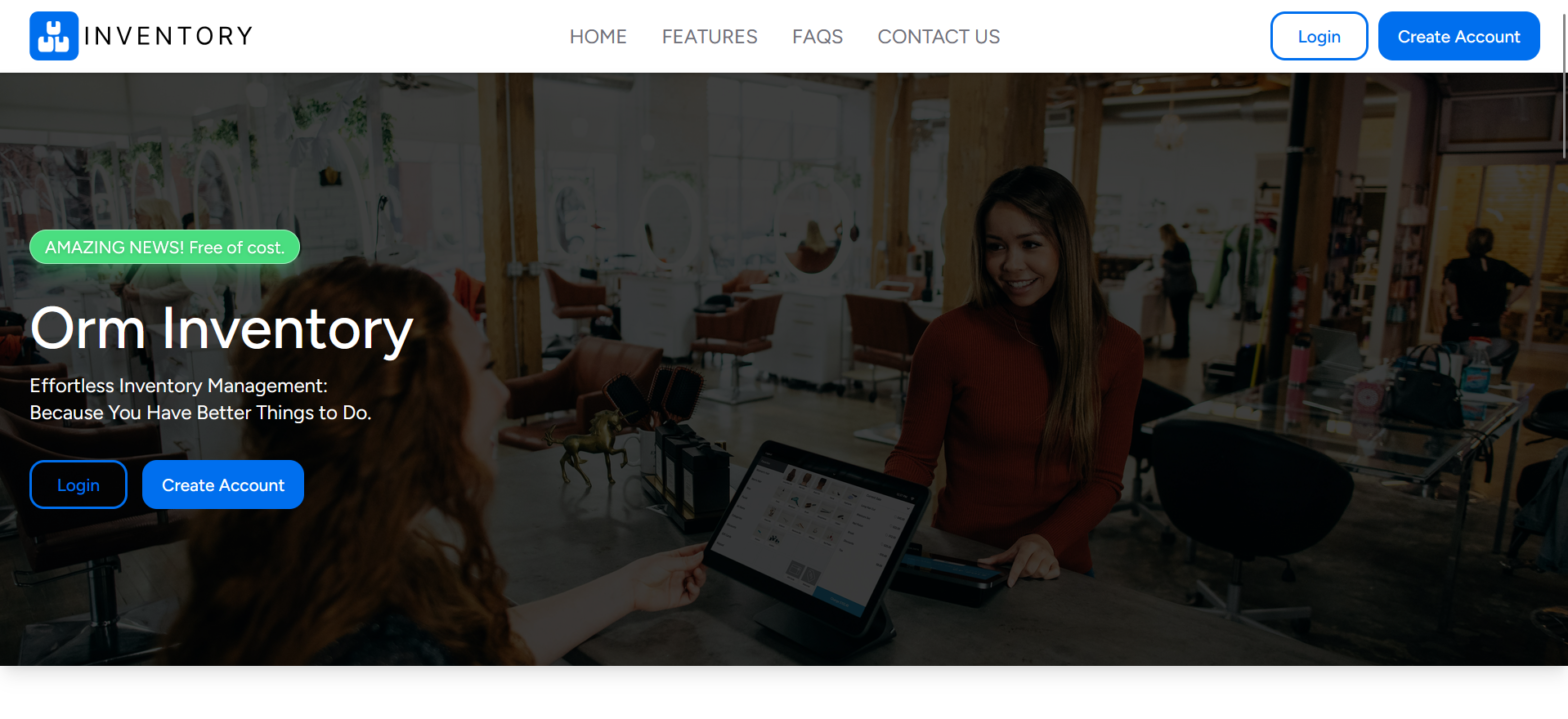
ORM Inventory Bug Fixes and Change Logs
March 30, 2025
|ORM Inventory
ORM Inventory version 3.2.2 Many bugs were previously identified, and…
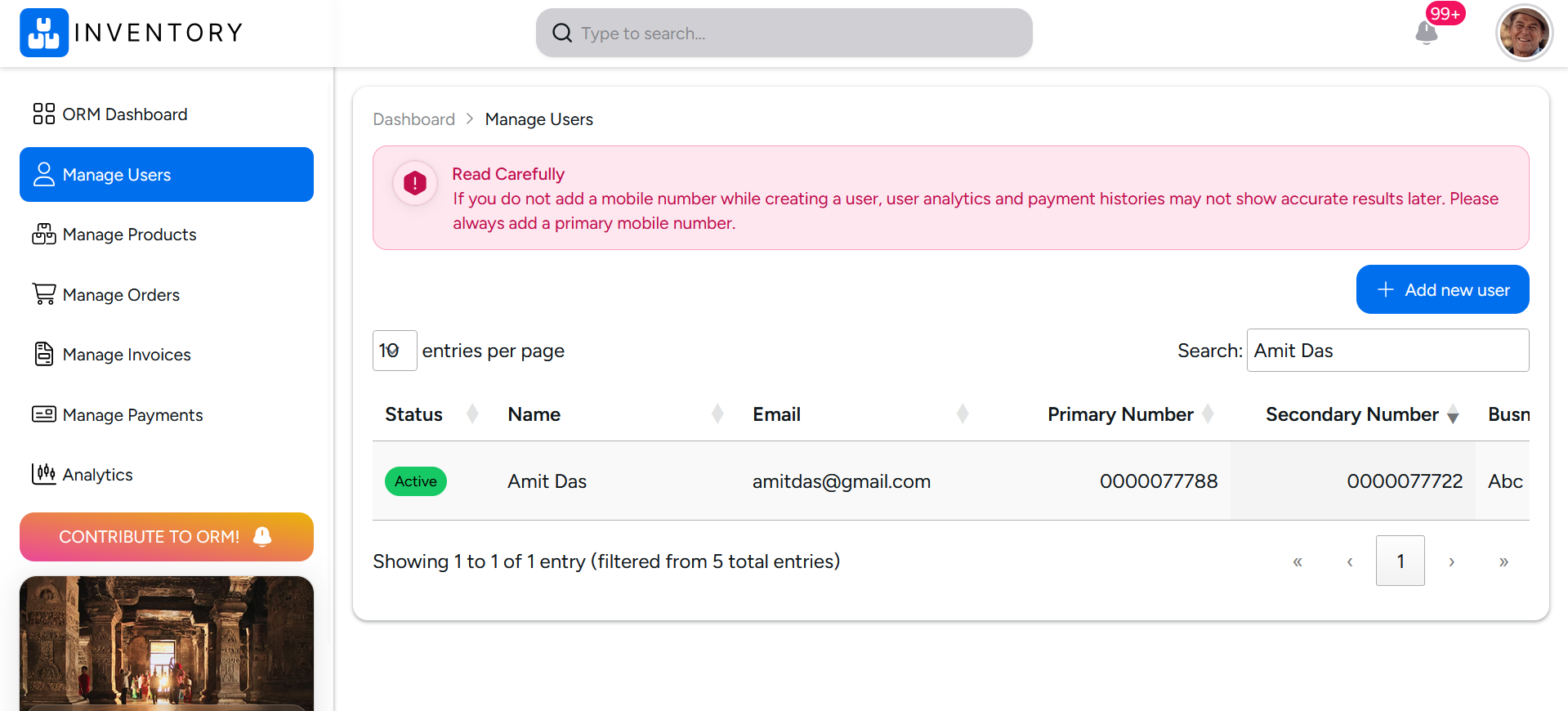
ORM Inventory Manage Users
March 27, 2025
|ORM Inventory
Manage Users In ORM INVENTORY v@3.2.0, you can manage users…
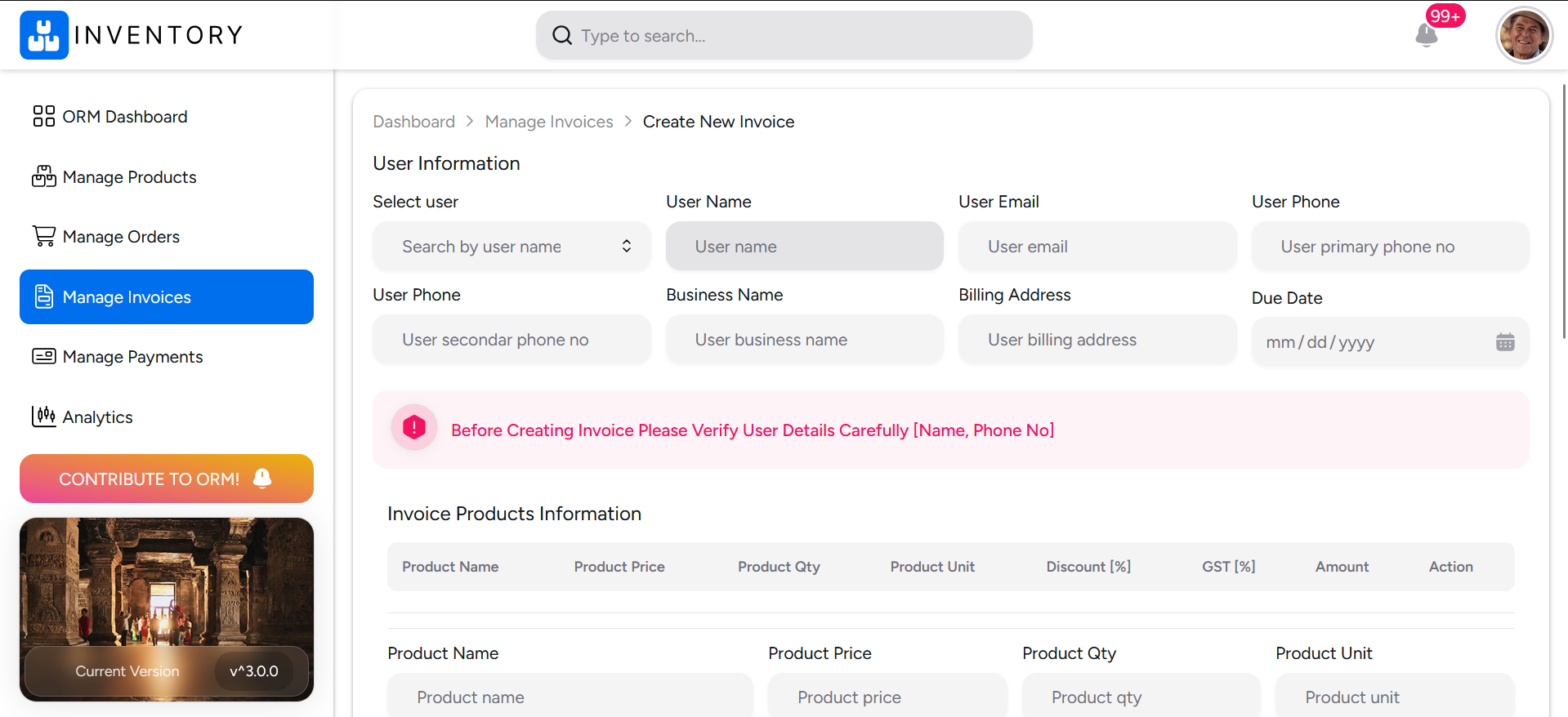
How to generate Invoice using ORM Inventory
March 3, 2025
|ORM Inventory
By following these steps, you can create professional-looking invoices using…